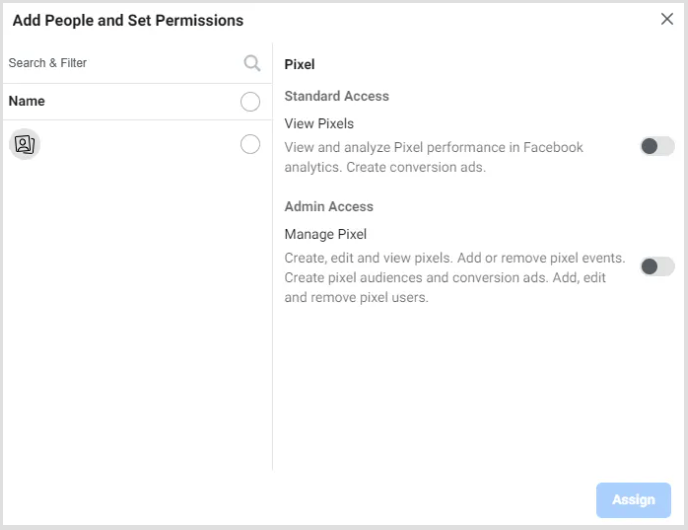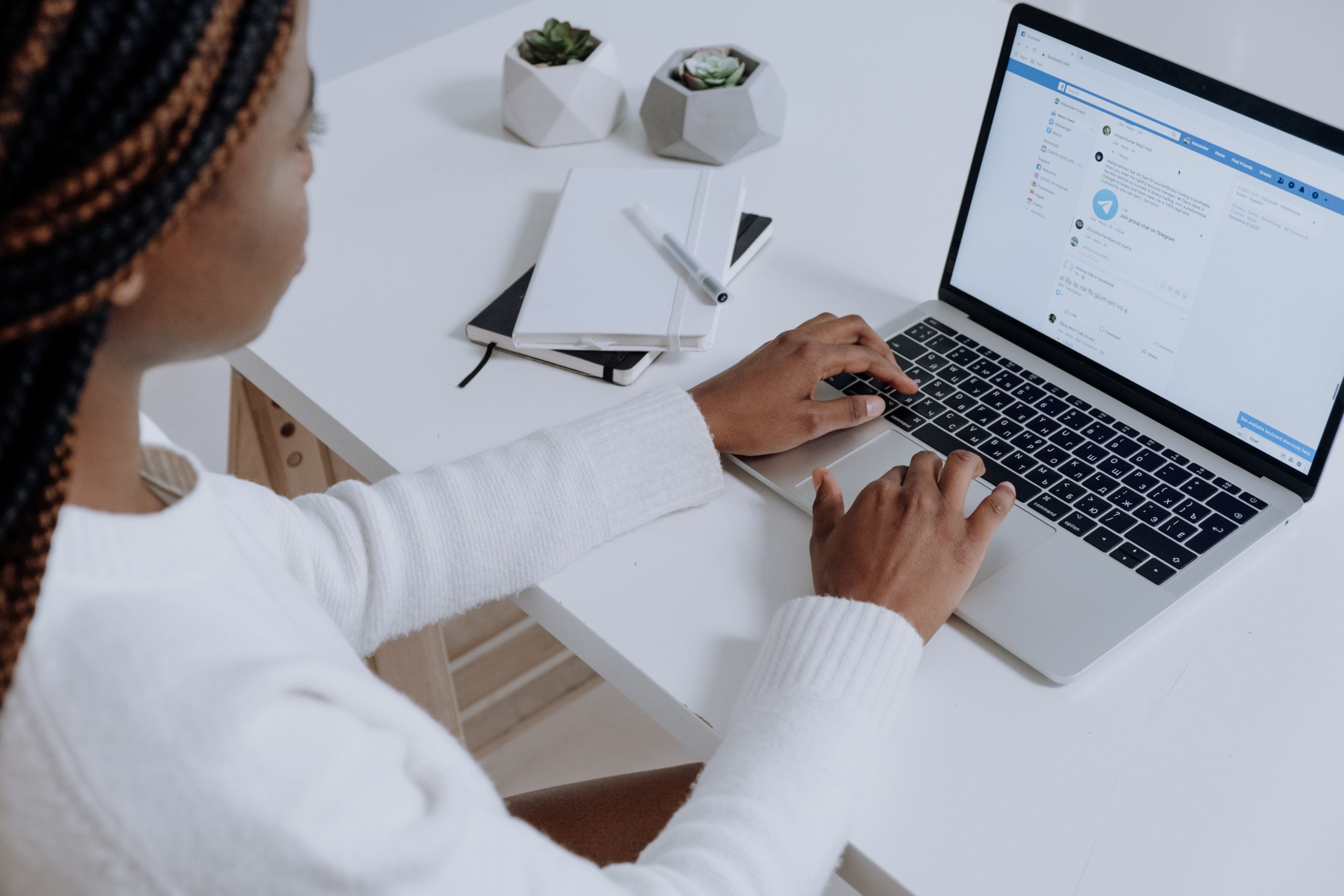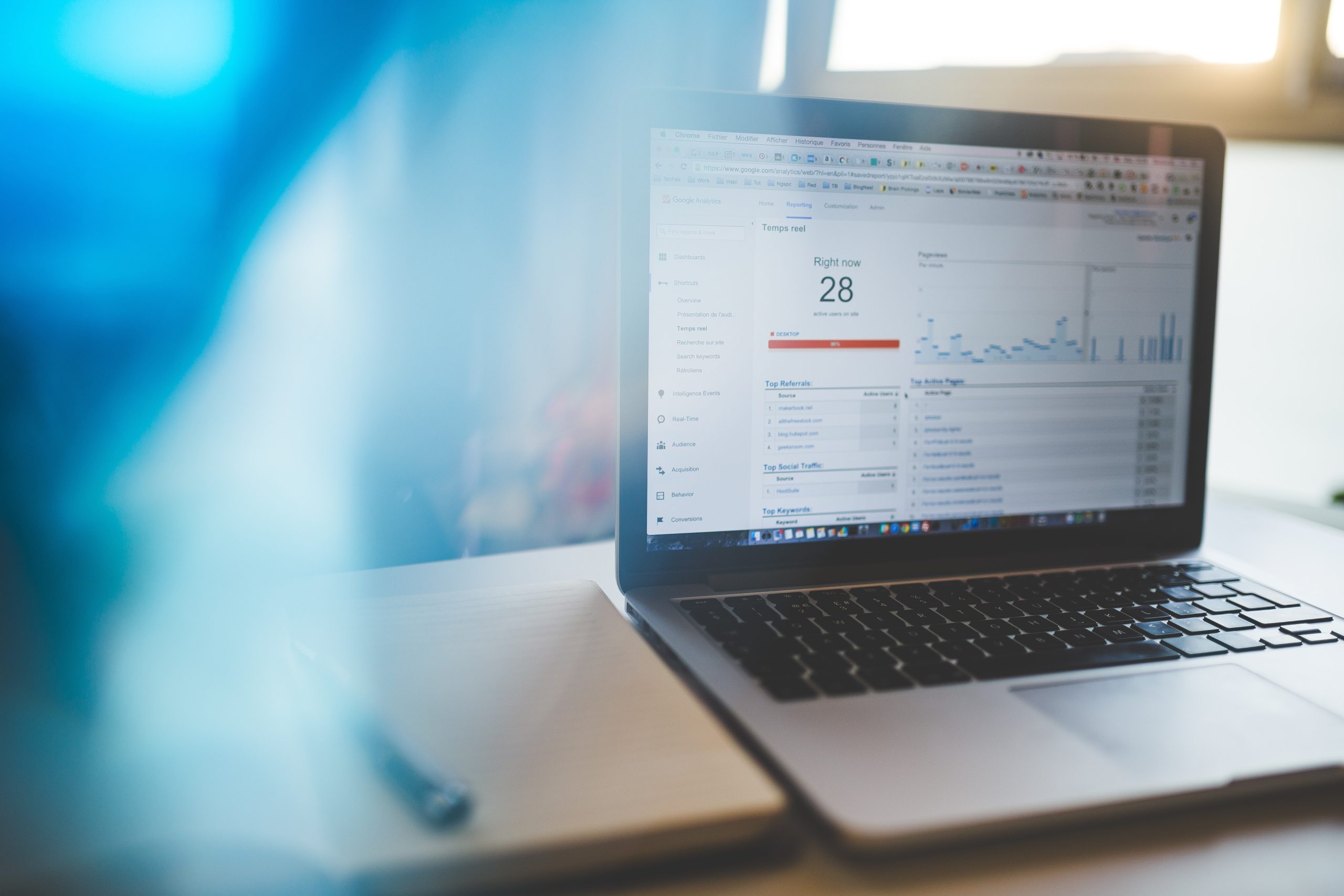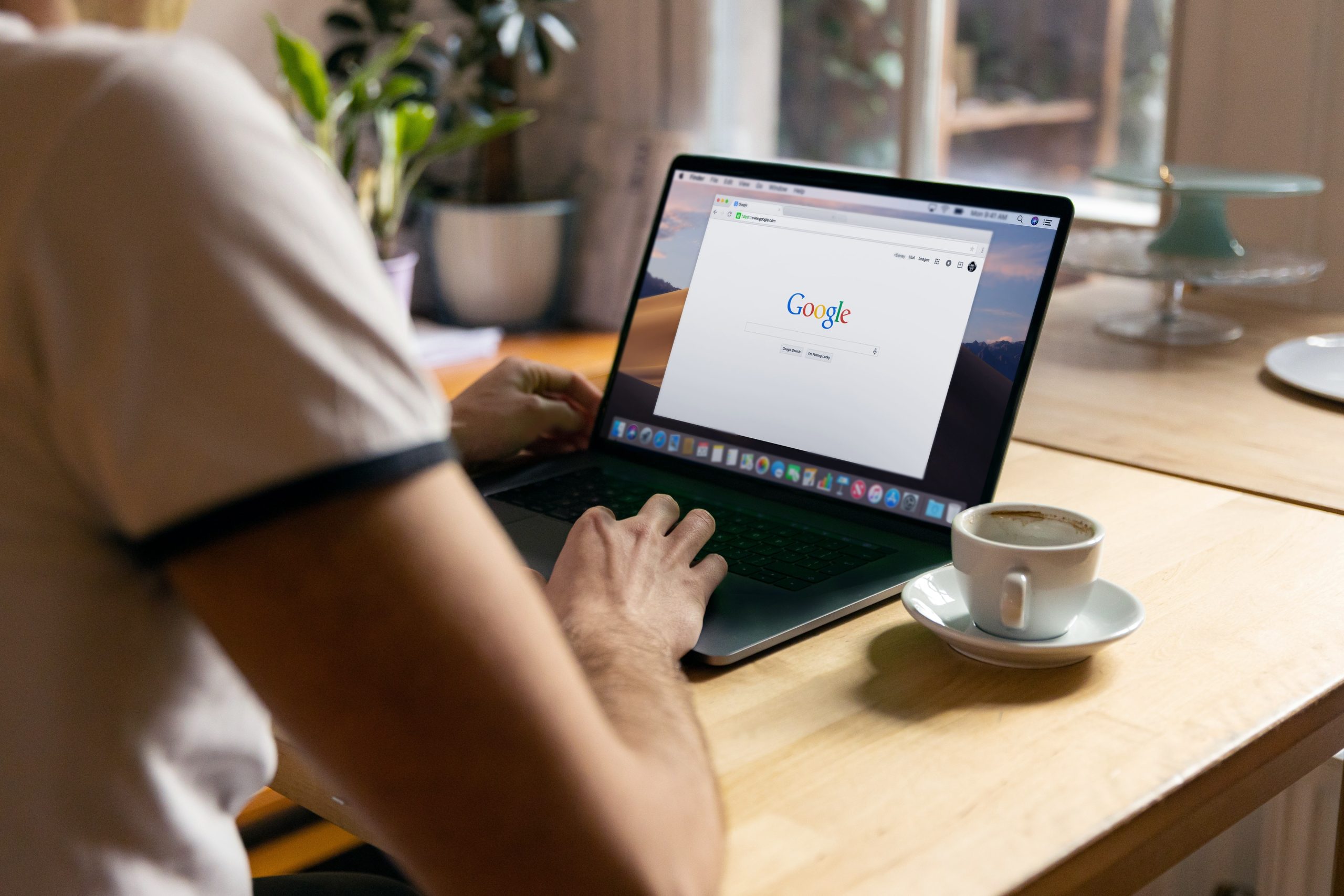A.K.A Meta Pixel – Facebook Pixel collects data that aids in tracking conversions from Facebook Ads through a coding system. It also builds audiences for future audiences to make retargeting easy, so it is a useful tool to strengthen your marketing endeavours!
Here is our easy guide on sharing your Facebook Pixel with an agency partner.
Step 1:
- Go to Facebook Business Manager
- Haven’t set up a Facebook Business Manager account yet? Click here to follow our guide on how to set this up!
Step 2:
- Go to ‘Business Settings‘
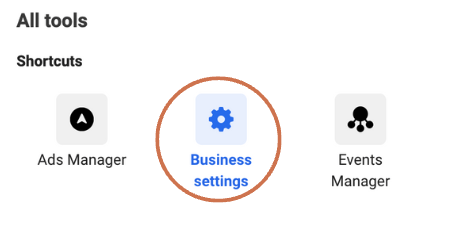
Step 3:
- You will see a ‘Data Sources’ tab in the left hand menu
- Under this, click ‘Pixels’
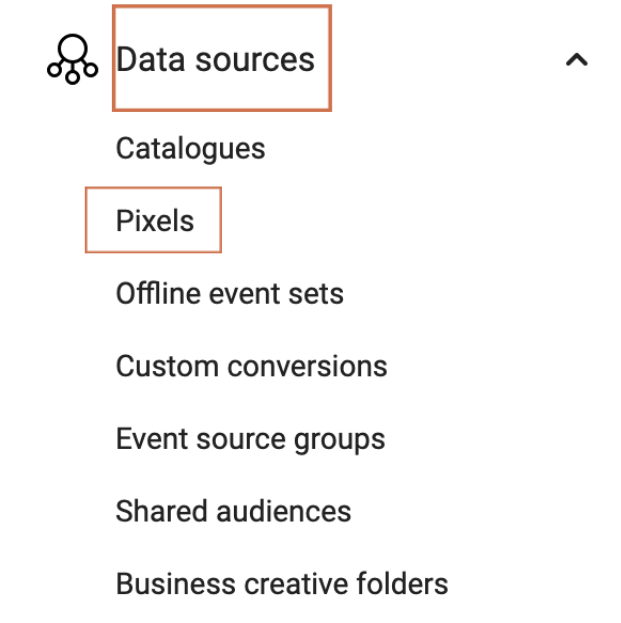
Step 4:
- Here you will see all the Facebook Pixel that have been created in this Facebook Business Manager.
- Choose the FB Pixel you would like to add People to.
- You can add People to your Facebook Pixel by clicking on the ‘Add People‘
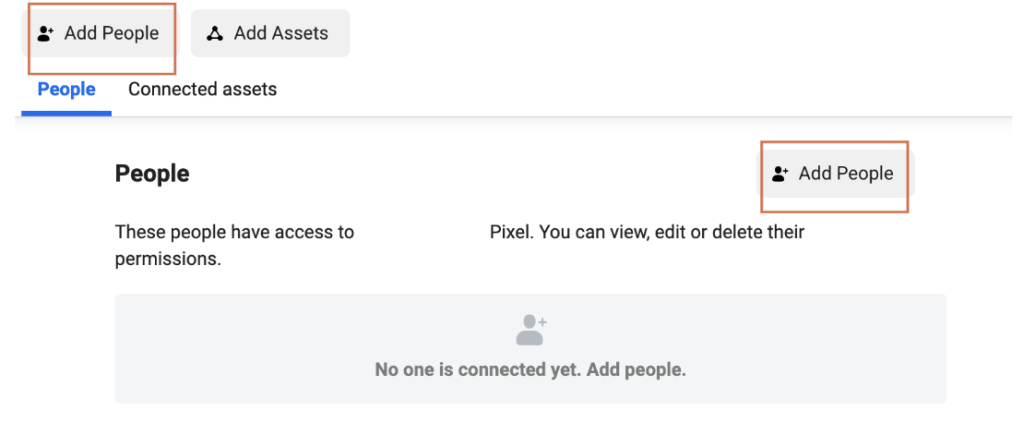
Step 5:
- First, you have to choose the people or the person who you want to share the Facebook Pixel with.
- Then choose the Access level the person will have to the FB Pixel.
- As the last step, click on ‘Assign’.