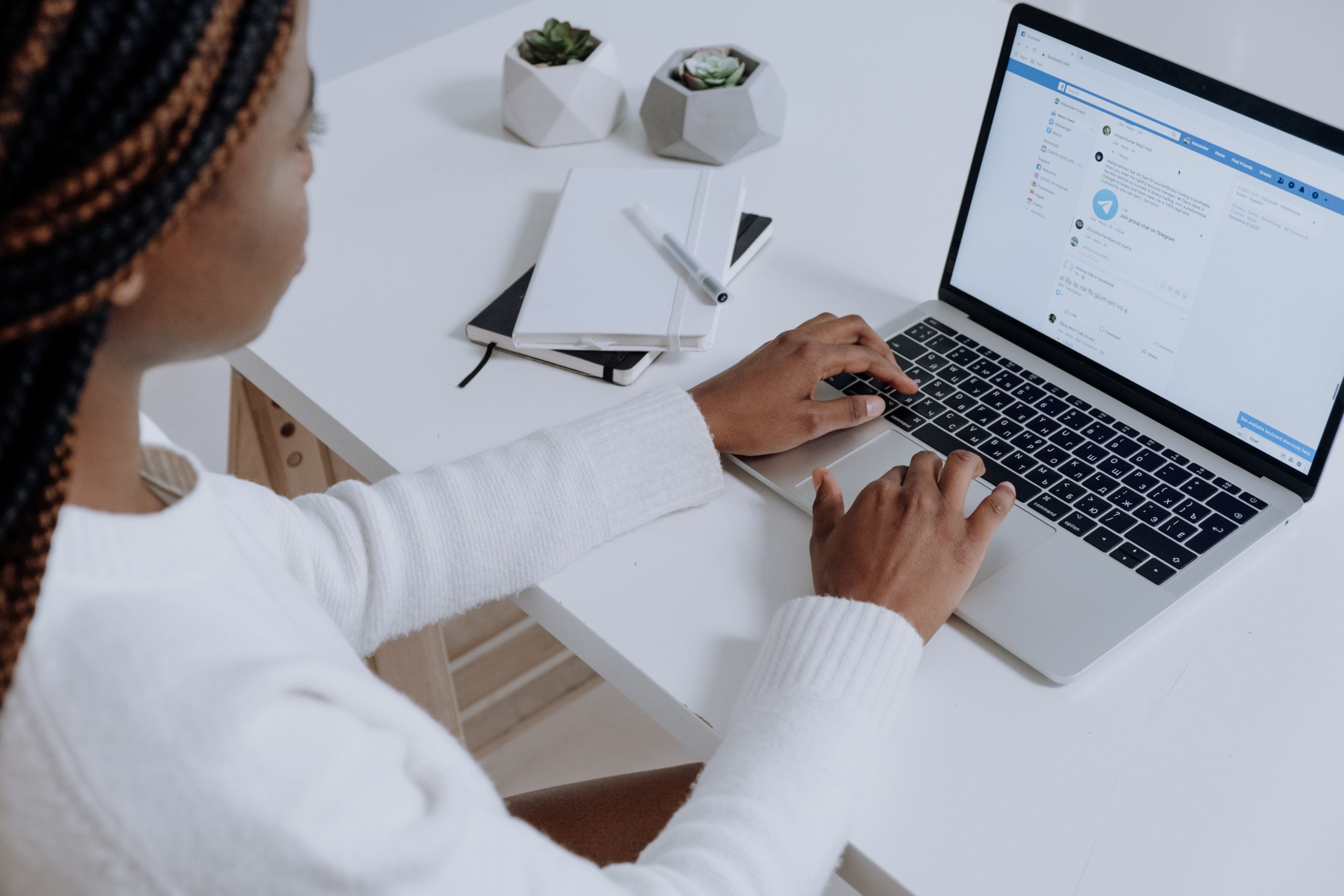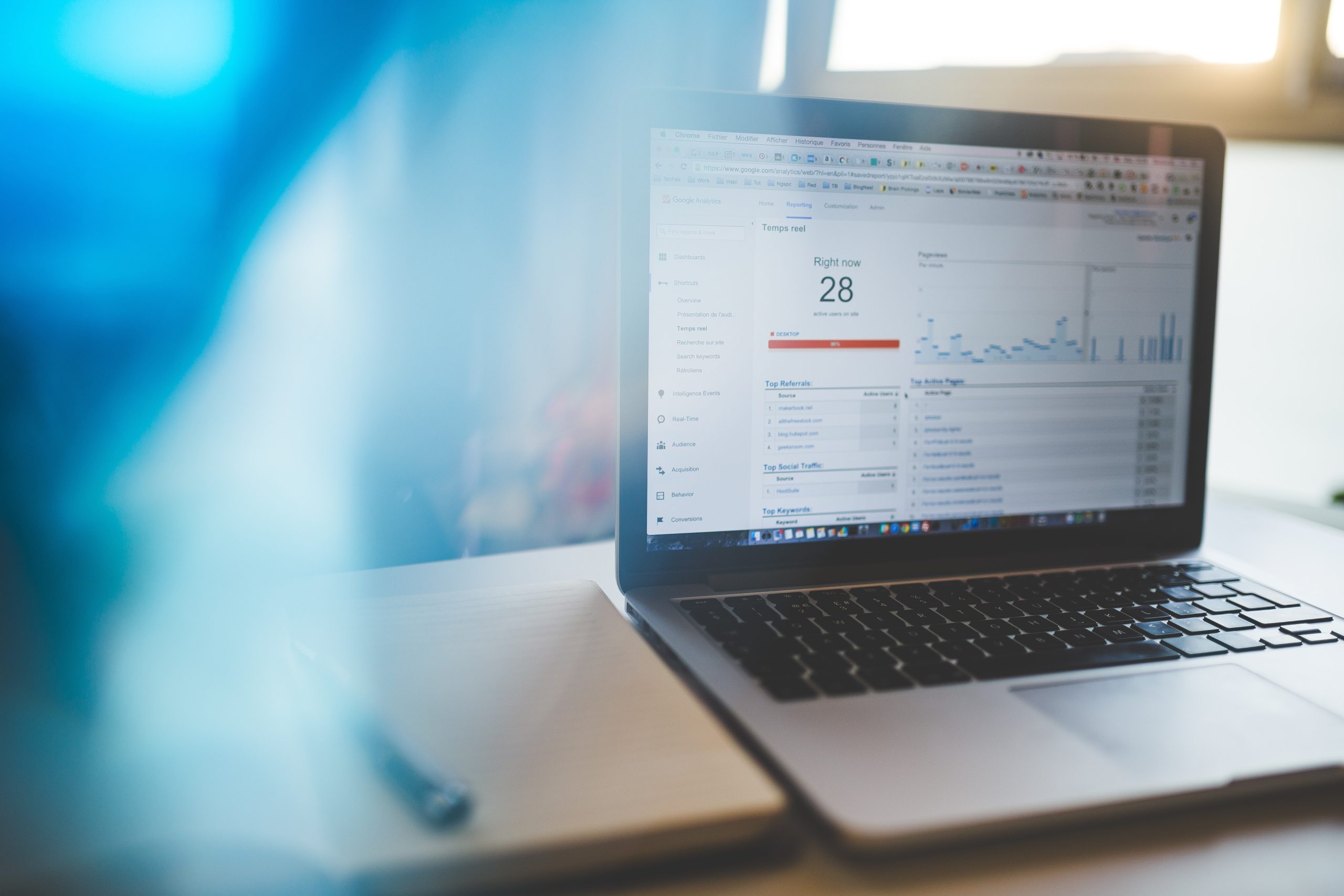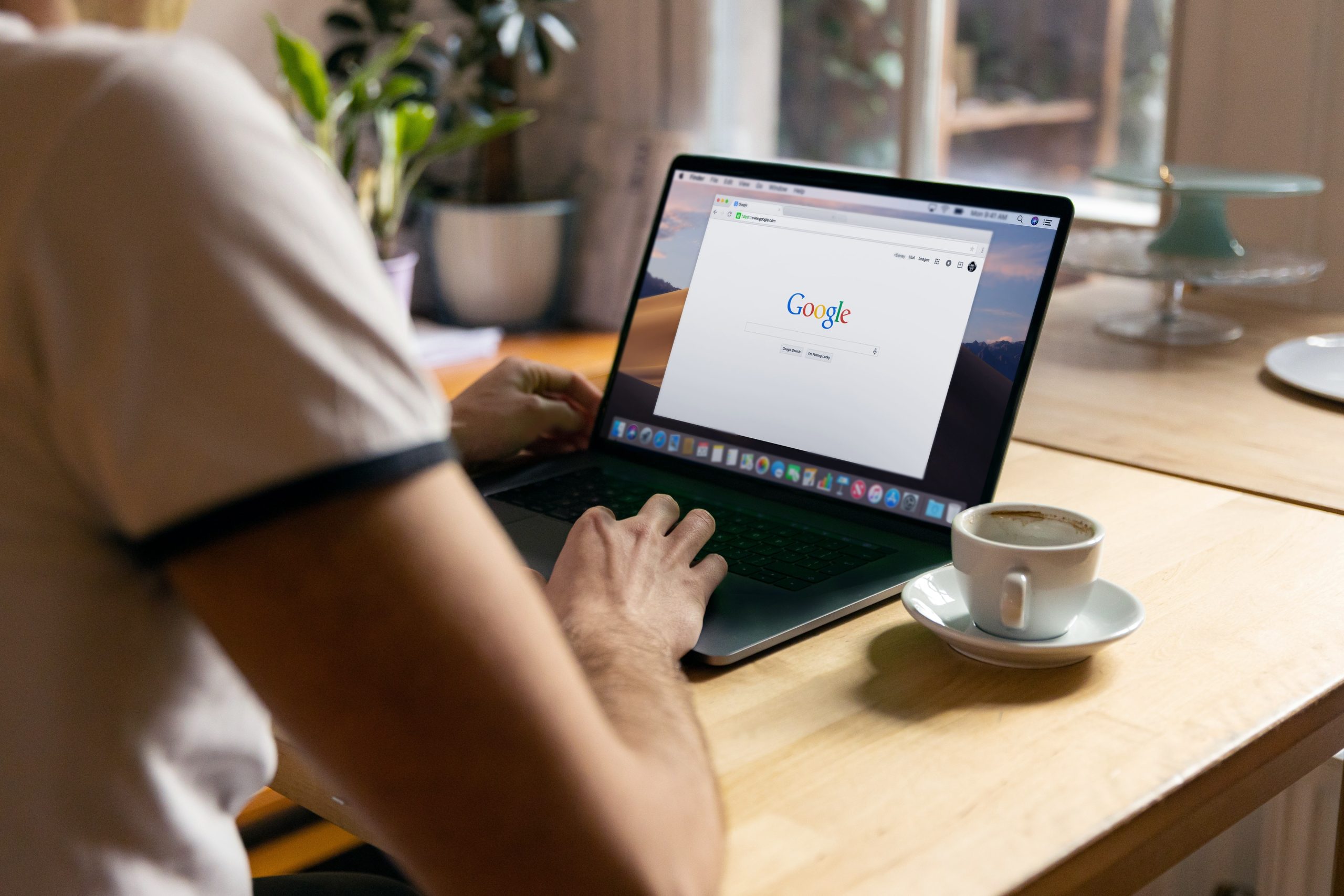An easy way to share your assets with an agency is by adding them to your Business Manager Account. If you don’t have a Facebook Business Manager account set up, follow our easy steps here.
Step 1:
- Go to your Business Manager Account
- Select Business settings
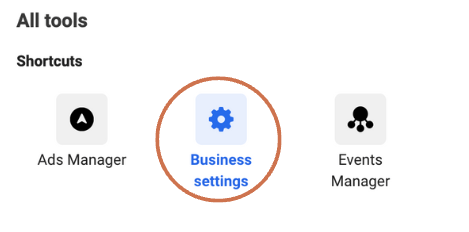
Step 2:
- Below Users, click partners
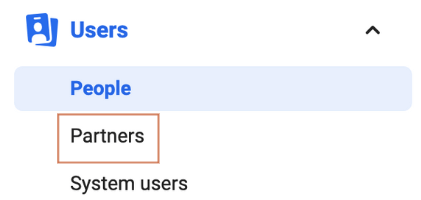
Step 3:
- Click Add
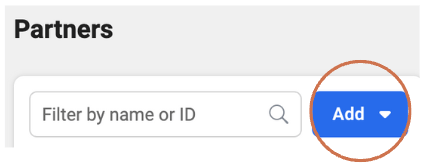
Step 4:
- Select – ‘Give a partner access to your assets.’
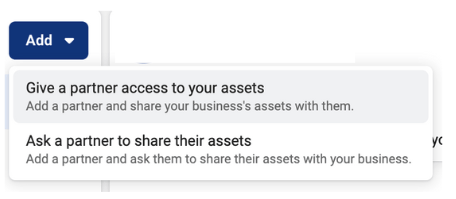
Step 5:
- Enter the Partner business ID you want to add and click Next.
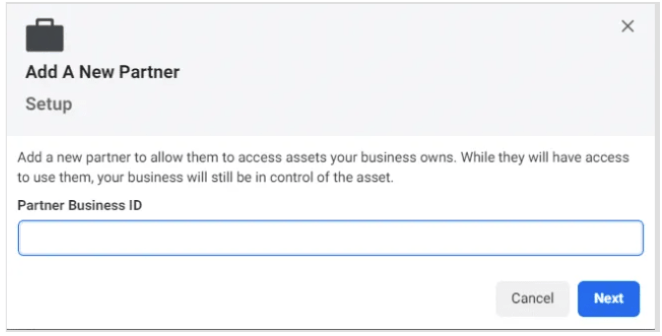
Step 6:
- Once you are on this screen you have the option to add partners to multiple assets
- Select a type of asset in the first column
- Select the assets that you want to add your partner to in the second column
- Assign a role for your partner in the third column
- Repeat above steps until you have chosen roles for all the assets that you wish to assign
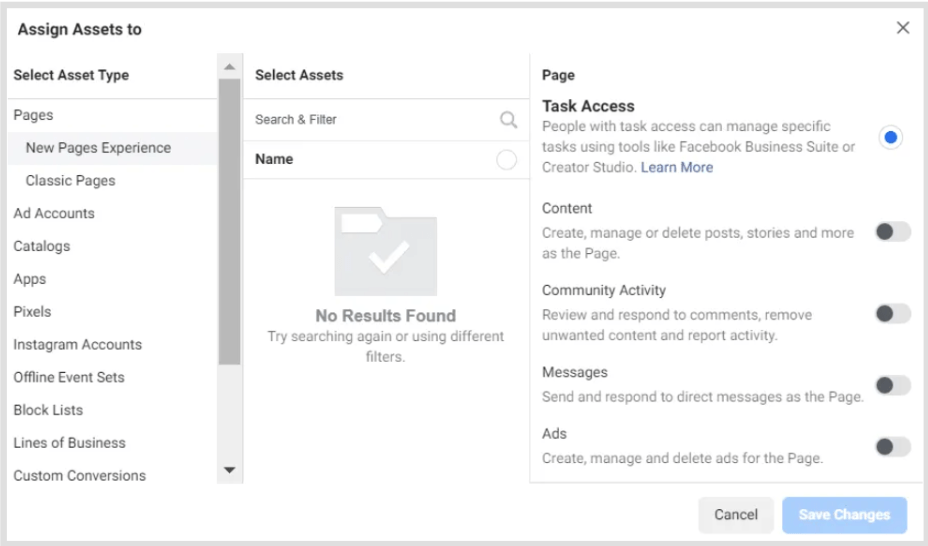
Step 7:
- Click Save Changes.
- If this was successful, you will see a popup message like this:
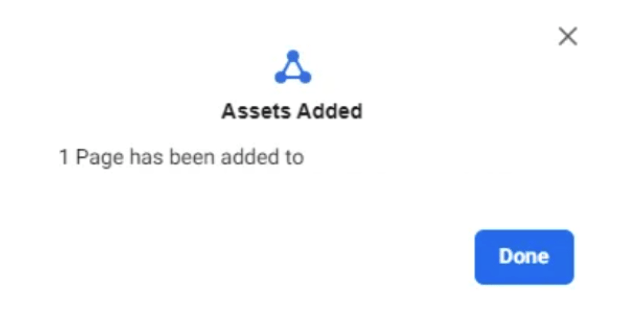
The assets that you have assigned to your partner will now to visible to your partner in Business Manager.