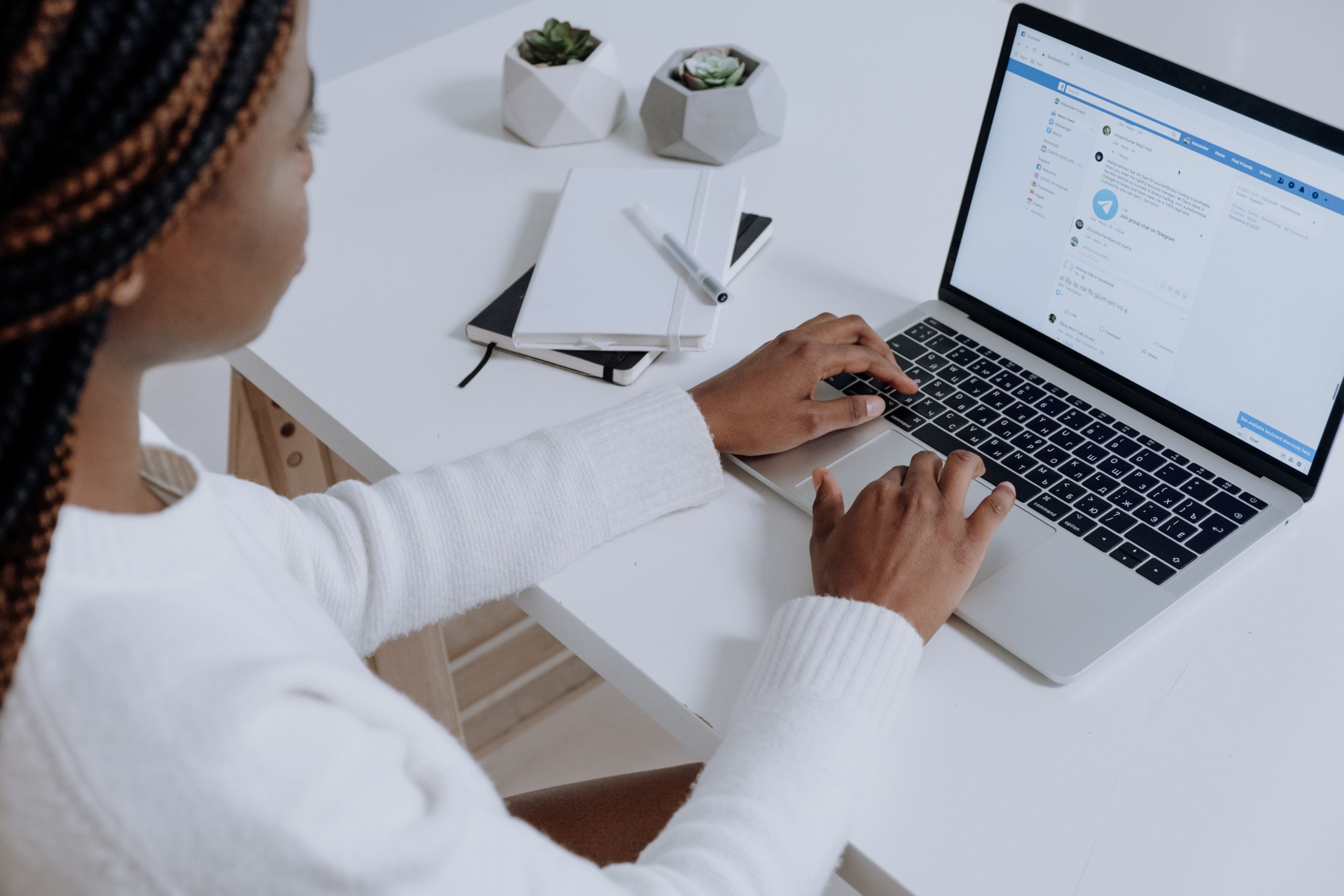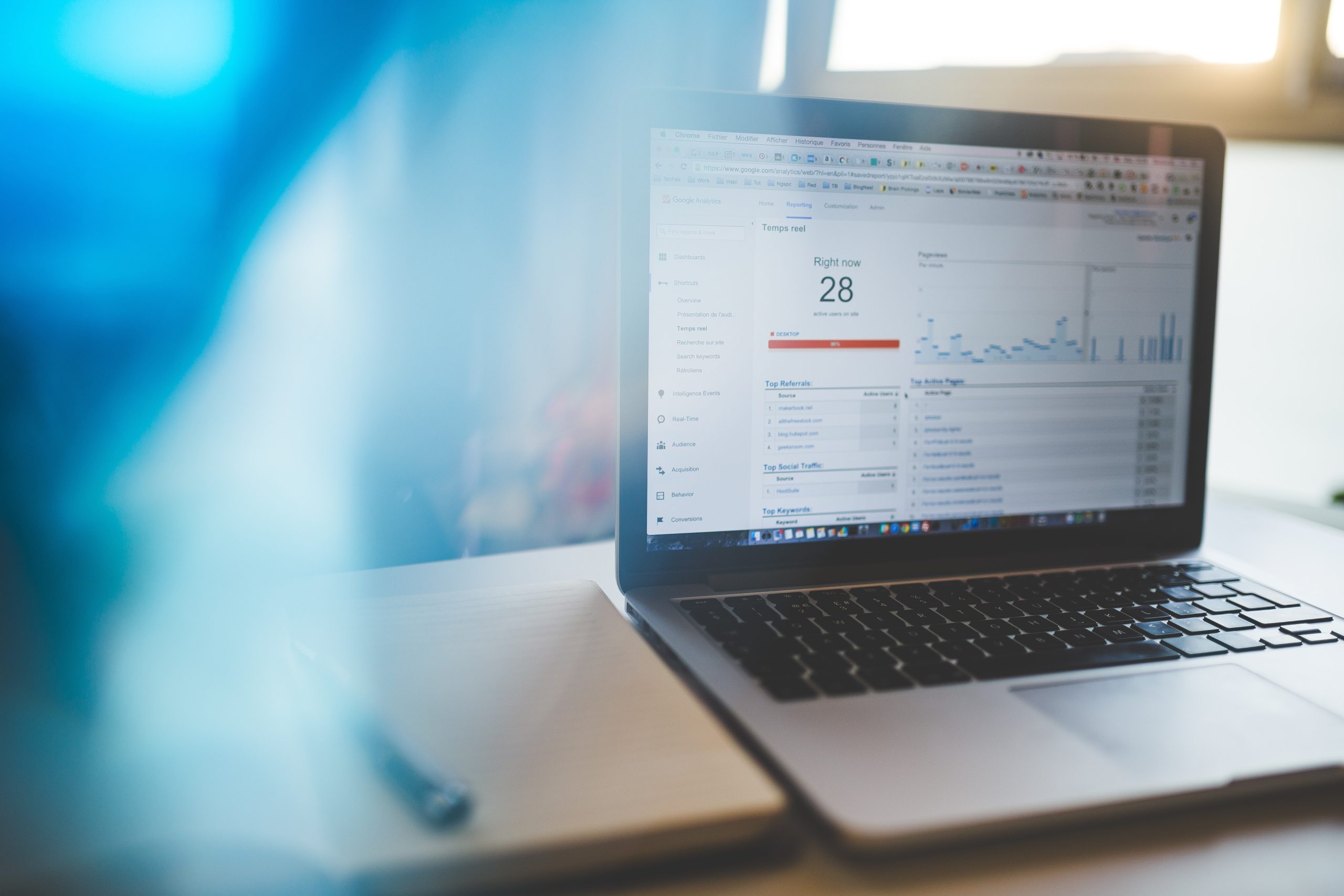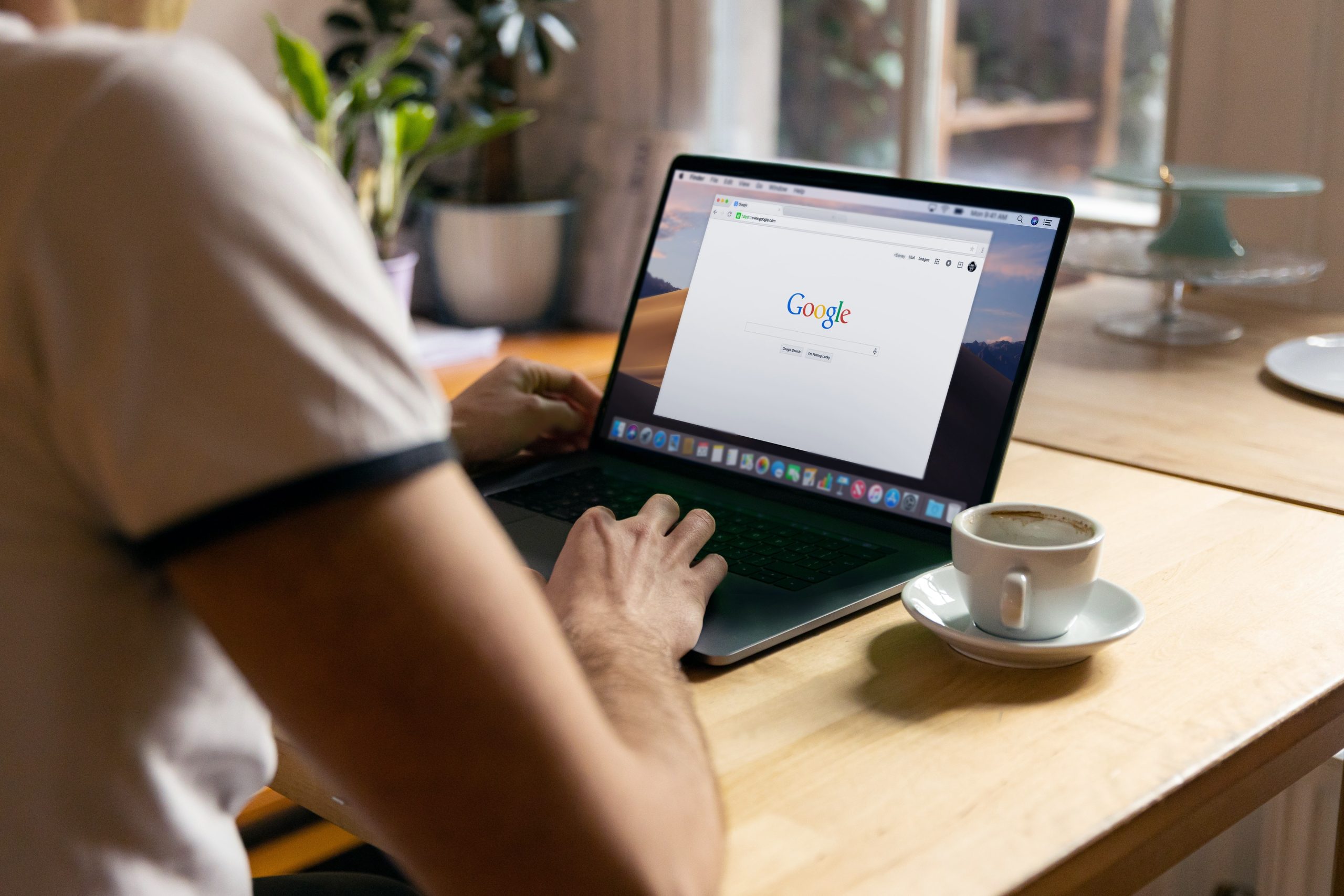The following steps run you through the basics of adding your Business’ Facebook Page to business manager
Step 1:
- Open Facebook Business Manager
- Don’t have a Facebook Business Manager Account? Follow our steps on how to this up
Step 2:
- Select ‘Business Settings’
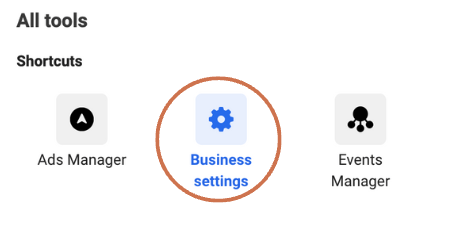
Step 3:
- On the left sidebar, under ‘Accounts’ click on ‘Pages’
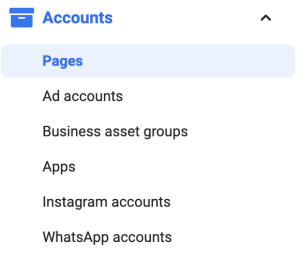
Step 4:
- You will see the list of Facebook pages you have already added to your Business Manager account.
- You can also see the ‘Add’ button. Click on it.
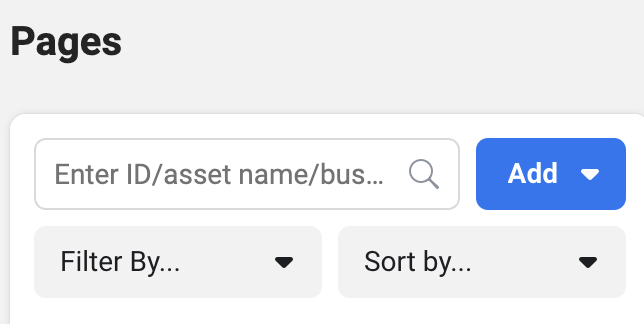
Step 5:
- A list Facebook pages you have already added to your Business Manager account will appear.
- You will also see the ‘Add’ button. Click on it.
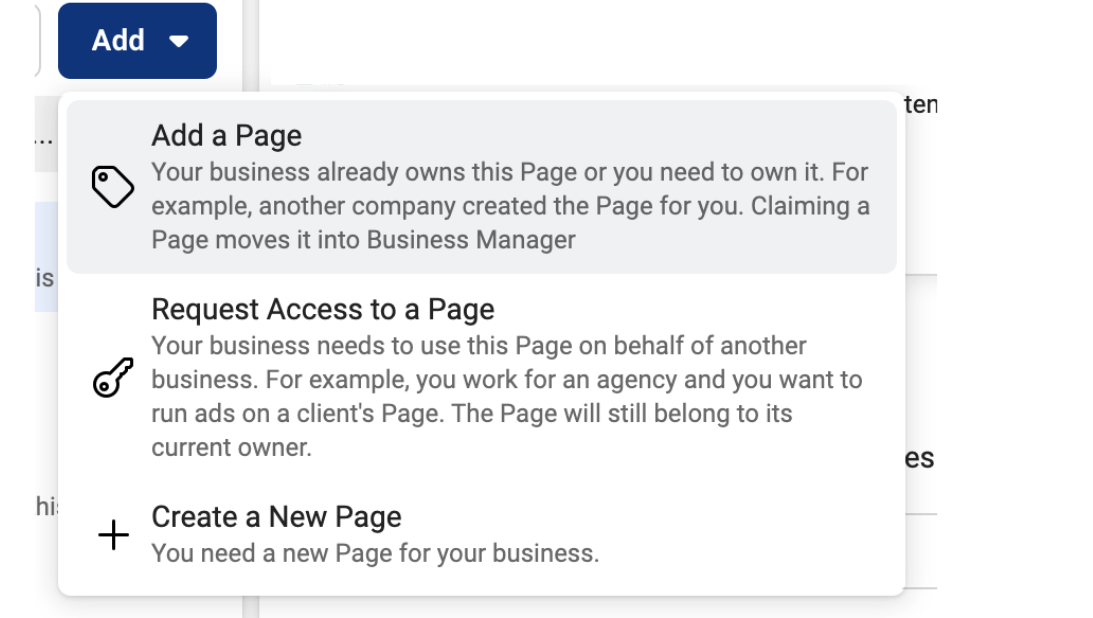
Step 6:
- A popup will appear where you can add the Facebook page
- You can either add the URL of the Facebook page or start typing the Facebook page name, and Facebook will recommend
- Choose the right one and click on ‘Add page’ button
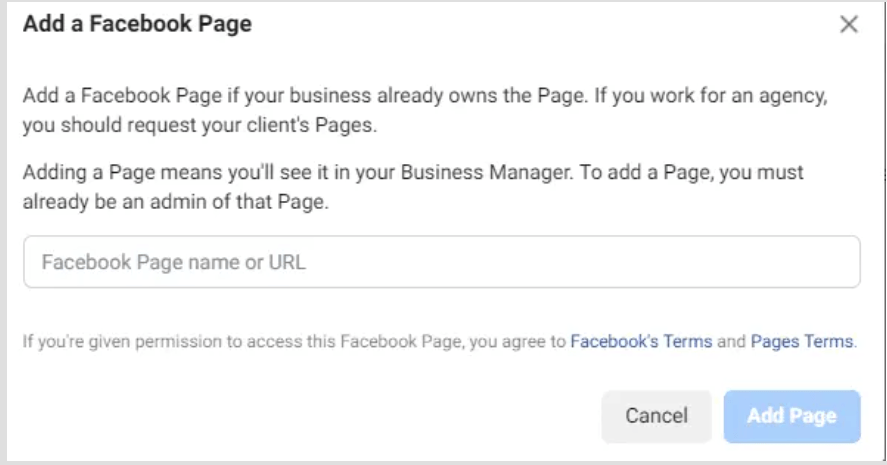
Step 7:
- If you have successfully added the page to Business Manager a pop up will appear to notify you.